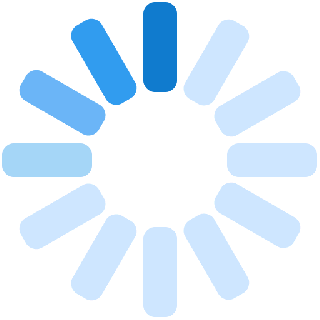A vendor Dashboard is like a seller's workplace wherein he/she has a store, gives the product details, reviews, important announcements, reports about sales and revenue, product and page view, order details, and gives in his/her rules and policies.
If you are a seller then you will have two dashboards, one as a shopper and another as a seller but if you are just a shopper, then you will have just one dashboard as a shopper.
Kindly follow the following steps to locate the Dashboard:
- Login as a seller.
- You will now be redirected to the Landing Page.
- Under My Account click on Vendor Dashboard.


The steps you need to follow to reach the seller's store are
Features of Seller's Store:
- Login as a seller.
- You will now be redirected to the landing page.
- Under My Account click on Vendor Dashboard.
- Go to Settings from the left side blue menu and click on Store.
Or else you can directly reach the store from the My Account dropdown menu by clicking on ‘My Store’.
A store is a location on the Albaloo platform which allows the seller to design his/her store and give the information he/she wants to make available to the audience.
Features of Seller store:
- The seller can provide a banner in the form of an image that shows the products and makes the store look vibrant and eye-catching.
- The seller can provide their image as a profile photo to give a human touch to the store.
- The seller can provide the store name, store products per page, address, and phone number.
The information should cover the following criteria about the seller:
- Profile picture
This gives a human picture and identity to the Vendor store.
- Store name
This gives reference and identity to the Vendor store.
- Products available with him
To ensure that the shopper knows all that he/she can purchase from that vendor and store.
- Address
Enter the address mentioning the street, city, post/ZIP Code, and country.
- Phone number
For any future reference, you can give your phone number.
- Store Schedule
For mentioning if the store has open close time.
- Biography
Add any sort of media and written information to make the store look more interactive and informative.
- Enable live Chat.
Here the seller can enable or disable the live chat option for shoppers.
The options marked with an asterisk are mandatory. The rest of all information is optional for the seller to provide or not to provide.
The following are the contents of the vendor dashboard.
- Dashboard: the vendor dashboard will show the basic information about your account and its details. The information showcased is:
- Sales this month- It gives timeline-based sales details of your store
- Overview- Information about sales and earnings over time.
- Orders- total, completed, pending, to ship, to receive, cancelled, refunded, on hold.
- Reviews- give all the details about reviews that are pending, spam, or trash
- Products: Gives information about total, live, and offline products. It also gives sellers an option to add new products.
- Sales this month: It gives a timeline-based sales details of your store

- Products: Once you tap on the products tab from the left side menu then it will give you the following details about all your products: image, name, status, stock mentioning its availability, price of the product, date of publishing the product.
It also gives an option to search for products and add new products.

- Orders: This tab on the left side menu gives all the details about the orders and their status.
- All
- To pay
- To ship
- To receive
- Completed
- Cancelled

- Reviews: All the shoppers who have purchased products from your store can give a written review and star ratings. A seller can consider these as points of feedback and maintain the standards of his store.

- Followers: It gives all the details about the shoppers who have followed the seller's store. This helps you keep track of the progress of gain or loss in several followers.

- Announcement: In case the platform wants to inform you about some new feature or updates, then that will appear in the announcement section.

- Auction: This tab contains information about sellers posting products for auction. It also gives information about product image, name, status, stock, price, type, and date.

- Question: Any questions related to your product can be seen and reviewed here in this section.
- Inbox: Messaging is a great way to stay connected. In your inbox, you shall find all the chats and conversations you have had with the buyers.

- Settings: It gives information about two important points: the store and the payments.